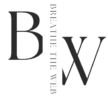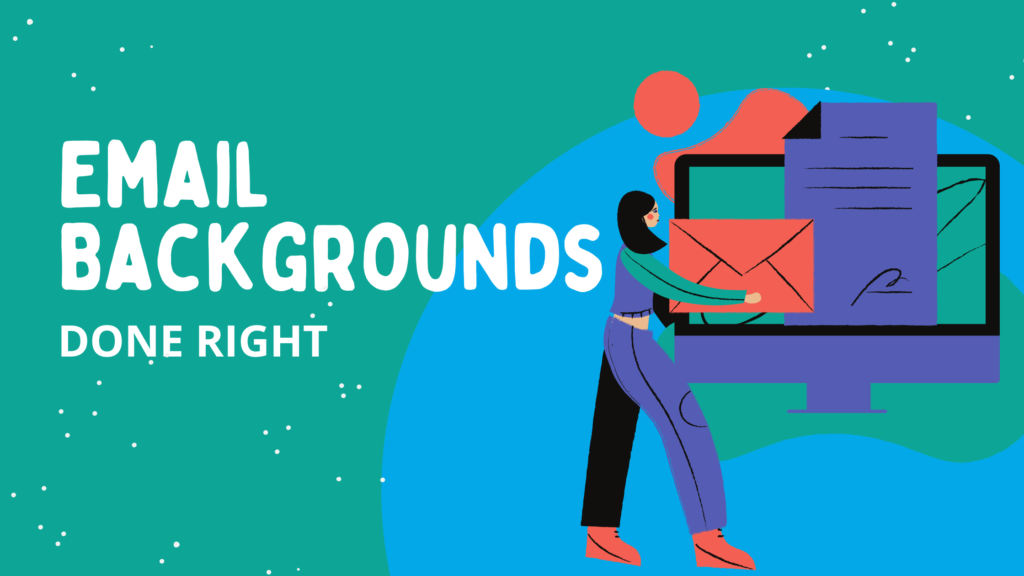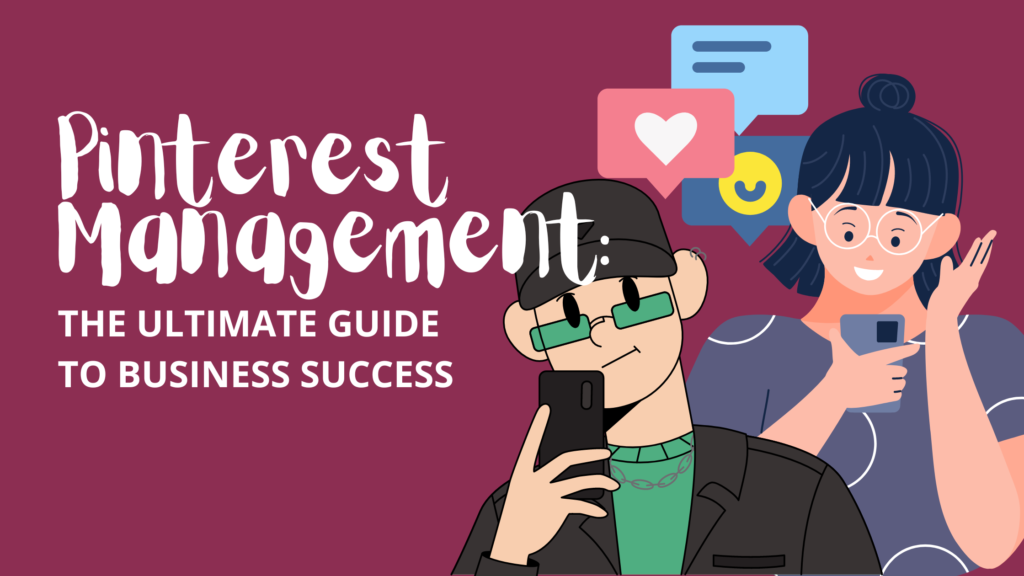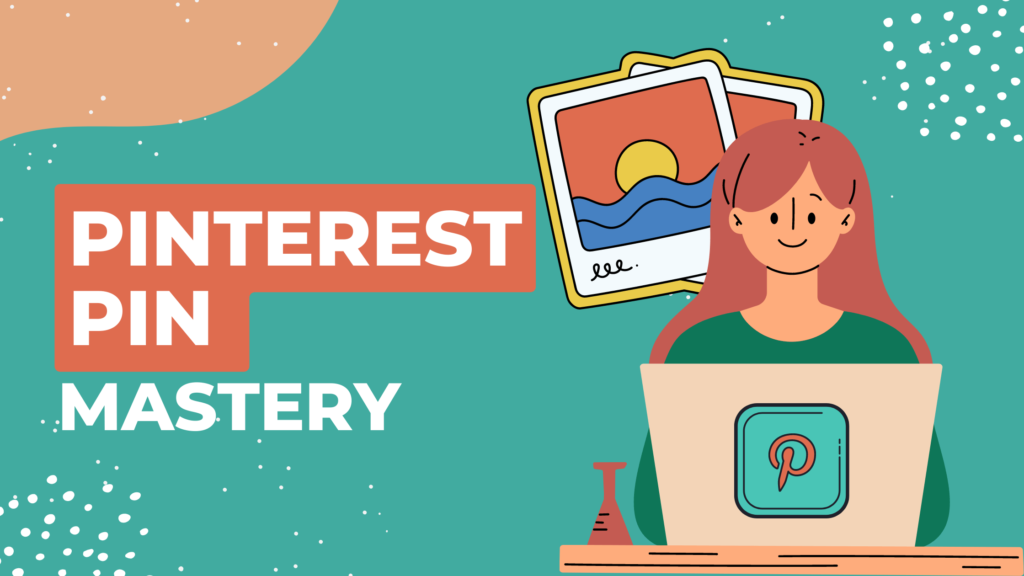Ever feel like your emails get lost in the ever-growing sea of inboxes? Fear not! Background images can be your secret weapon to grab attention, boost engagement, and make your emails truly shine.
This guide dives deep into the world of email backgrounds, explaining everything you need to know from the benefits of using them to the nitty-gritty of coding and design considerations.
Why Use Background Images in Your Emails?
Background images are more than just eye candy. They offer a range of benefits that can elevate your email marketing efforts:
- Enhanced Visual Appeal: Let’s face it, plain text emails can be boring. Background images add a layer of visual interest, allowing you to incorporate photos, patterns, or colors that align with your brand identity and campaign theme. Imagine sending a travel promotion with a stunning beach image in the background, or a product launch email featuring a close-up of your new offering.
- Save Time and Effort: Don’t have the resources to create intricate email designs? Background images can be a lifesaver. They can effectively cover up empty spaces, allowing you to achieve a cohesive and visually appealing layout without needing complex design elements. This is especially helpful for email newsletters or updates where a clean and professional presentation is key.
- Improved Accessibility: Not everyone has images enabled in their email client. But worry not! Background images designed with accessibility in mind can still benefit your subscribers. When you use a background image with good contrast and ensure your text content has sufficient color separation, it remains readable even if the image itself doesn’t load. This ensures everyone receives a clear and consistent message.
Types of Email Backgrounds
Adding background images to your emails opens a world of creative possibilities. Here’s a breakdown of some popular background options to consider:
- Solid Color Backgrounds: Simple and versatile, solid color backgrounds can create a clean and professional aesthetic. They work well for emails where the focus needs to be on the text content or a central product image.
- Gradient Backgrounds: Gradients offer a subtle way to add depth and visual interest to your emails. You can use two or more complementary colors to create a smooth transition effect. Gradients can be particularly effective for highlighting calls to action (CTAs) or specific sections of your email content.
- Pattern Backgrounds: Patterns can add a decorative touch to your emails and reinforce your brand identity. Choose patterns that are consistent with your brand colors and avoid overly busy or complex designs that might distract from your message.
- Image Backgrounds: This is the most common type of background image. Photos, illustrations, or any visually appealing image can be used to set the tone for your email and enhance brand recognition.
- Video Backgrounds: While less frequently used, short video backgrounds can create a truly immersive experience for your subscribers. However, exercise caution due to potential loading time issues and compatibility concerns across different email clients.
- Animated Backgrounds: Similar to video backgrounds, animated GIFs can add a touch of dynamism and interactivity to your emails. However, use them sparingly to avoid overwhelming your subscribers or causing rendering issues.
Thematic Backgrounds
Beyond these general categories, consider the specific theme or goal of your email campaign when selecting a background image. Here are some additional options:
- Holiday Email Backgrounds: Spruce up your holiday marketing emails with festive backgrounds featuring Christmas trees, snowflakes, or fireworks, depending on the occasion.
- Seasonal Email Backgrounds: Capture the essence of the season with backgrounds showcasing fall foliage, summer beaches, or spring flowers.
- Promotional Email Backgrounds: Align your background image with the product or service you’re promoting. For example, a travel promotion email could benefit from a background featuring a breathtaking landscape.
- Transactional Email Backgrounds: Even transactional emails like receipts or invoices can benefit from subtle background elements. Consider using a light background pattern or a faint logo watermark to maintain brand consistency.
By understanding the different types of email backgrounds available and how they can be used strategically, you can create emails that are both visually appealing and effective in achieving your marketing goals.
Designing Background Images for Success
Now that you know the advantages, let’s explore some key design considerations to make your background images impactful:
- Contrast is King: This is the golden rule of email background design. Always ensure there’s a clear distinction between your text content and the background image. Dark text on a light background, or vice versa, typically works best. Use online contrast checkers to ensure your text is easily readable for all viewers.
- Simplicity is Key: While a beautiful scenic image might be tempting, remember, your email has a message to convey. Busy email JPG backgrounds with overwhelming details can distract from your call to action or key information. Opt for clean, simple images or patterns that complement your message without taking center stage.
- Plan for the Unexpected: Technology isn’t always perfect. There’s a chance some email clients might not display your background image. To ensure a consistent experience, always include a solid color fallback option. Choose a color that aligns with your brand palette and offers good contrast with your text content. This way, even without the image, your email will still look polished and professional.
- Brand Alignment: Background images are a great opportunity to reinforce your brand identity. Select images or patterns that use colors and themes consistent with your brand. This creates a sense of familiarity and trust with your subscribers, strengthening brand recognition.
- Optimize for Speed: Large image files can lead to slow loading times, which can frustrate recipients. Always optimize your background images before adding them to your email. Use tools like TinyPNG or Adobe Photoshop to compress the file size without sacrificing significant quality.
Coding Your Background Image Masterpiece
There are two main ways to incorporate background images into your emails:
Using HTML
This is the traditional approach favored by those comfortable with coding. The guide can provide a basic HTML code snippet to get you started. This snippet typically involves adding a background attribute to a specific table cell within your email structure, referencing the image file location. Here’s an example:
HTML
<table>
<tr>
<td style="background-image: url('path/to/your/image.jpg'); background-color: #f2f2f2;">
</td>
</tr>
</table>In this code:
<table> defines a basic HTML table structure.
<tr> represents a table row.
<td> defines a table cell where we will add the background image.
style attribute is used to define the background properties.
background-image: url('path/to/your/image.jpg'); specifies the location of your background image file. Replace “path/to/your/image.jpg” with the actual file path or URL of your image.
background-color: #f2f2f2; defines the fallback color for email clients that don’t display images. You can choose any color that complements your design.
No-Code Editors
Don’t be intimidated by code! Many email marketing platforms offer user-friendly drag-and-drop editors with built-in background image functionality. These tools allow you to select pre-designed elements or upload your own images, all within a visual interface.
Here’s a general process for using a no-code editor to add a background image:
- Access the Design Editor: Start by logging into your email marketing platform and navigating to the design section for your email template. Most platforms offer a visual editor with drag-and-drop functionality.
- Choose Your Background: Locate the section dedicated to adding background elements. Some platforms offer pre-designed background templates with various colors and patterns. Alternatively, you can upload your own image file.
- Customize and Position: Once you’ve selected your background, the editor might allow you to adjust its size and position within the email layout. Ensure the background complements your content and doesn’t obstruct any important information.
- Set Fallback Color: Many no-code editors offer an option to define a fallback color for situations where images don’t display. Choose a color that aligns with your brand and offers good contrast with your text content.
- Preview and Send: Once you’re happy with the background placement and fallback color, preview your email in different email clients to ensure it renders correctly. Once satisfied, send your email campaign!
Beyond the Basics: Advanced Techniques for Power Users
Feeling adventurous and want to push the boundaries of email design? Explore these advanced coding techniques to create truly unique and engaging email experiences:
- Fixed Background Images: Imagine a stunning mountain landscape that stays put as the user scrolls down your email. This can be achieved using CSS styles that “fix” the background image in place, creating a visually captivating effect. Here’s an example code snippet:
CSS
td {
background-image: url('path/to/your/image.jpg');
background-attachment: fixed;
background-size: cover; /* Ensures the image fills the container */
}In this code:
background-attachment: fixed; instructs the email client to keep the background image in place while scrolling.
background-size: cover; ensures the image fills the entire container area.
- Repeating Background Images: Want to create a seamless pattern background? Utilize CSS properties that instruct the image to repeat itself horizontally and vertically, filling the entire email container with a consistent pattern. Here’s an example:
CSS
td {
background-image: url('path/to/your/pattern.jpg');
background-repeat: repeat;
}In this code:
background-repeat: repeat; tells the email client to repeat the image both horizontally and vertically.
- Light & Dark Mode Support: With the growing popularity of dark mode interfaces, you can cater to user preferences by swapping background images based on the email client’s mode. Here’s an example using embedded CSS:
CSS
@media (prefers-color-scheme: dark) {
.dark-background {
background-image: url('path/to/your/dark-image.jpg');
}
}
td.dark-background {
/* Define styles for the table cell with the dark background class */
}In this code:
@media (prefers-color-scheme: dark) targets email clients in dark mode.
.dark-background defines a class for the table cell that will hold the dark background image.
You can then style the .dark-background class within the td selector to define further styles for the dark background version of your email.
- Interactive Email Backgrounds: Adding interactivity to your email background can enhance user engagement. For example, you can change the background image when the user hovers or rolls over the content. Here’s a CSS snippet to achieve this effect:
CSS
td:hover {
background-image: url('path/to/your/hover-image.jpg');
}In this code:
td:hover targets the table cell when the user hovers over it with their mouse.
background-image: url('path/to/your/hover-image.jpg'); changes the background image to a new one on hover.
Common Mistakes to Avoid in Email Backgrounds
- Low-Quality Images: Blurry or pixelated images will detract from your email’s professionalism. Ensure your background images are high-resolution and optimized for email.
- Overly Text-Heavy Backgrounds: Avoid email backgrounds with excessive text or complex details, as they can make it difficult to read your email content.
- Copyright Infringement: Only use background images that you have the right to use. There are many websites offering free stock photos and royalty-free images specifically for commercial use.
- Inconsistent Design: Maintain a consistent visual style throughout your email campaign. If you’re using multiple background images, ensure they complement each other and align with your brand identity.
- Testing Across Different Devices: Always test your emails on various devices (desktop, mobile, tablet) to ensure the background image displays correctly and doesn’t cause any layout issues.
Advanced Design Tips
- Gradients and Overlays: Explore using subtle gradient overlays on your background images to add depth and visual interest without overwhelming the viewer.
- Image Masking and Cropping: Utilize image editing tools to mask or crop-specific portions of your background image to achieve a more customized look that aligns with your design vision.
- Background Videos: While less common, consider incorporating short background videos for a truly immersive email experience. However, use them sparingly due to potential loading time issues and compatibility concerns across different email clients.
Additional Considerations
- Accessibility Tools: Beyond color contrast, explore using alternative text descriptions for your background images. This provides additional context for visually impaired users who might not be able to see the image itself.
- A/B Testing: Test different background images to see what resonates best with your audience. A/B testing allows you to compare click-through rates, open rates, and other engagement metrics to determine the most effective background image for your campaigns.
Getting Inspired: Real-World Examples of Background Images in Emails
Background images can be powerful tools to elevate your email marketing efforts, but seeing them in action can be truly inspiring. Let’s delve into some real-world examples from successful email campaigns:
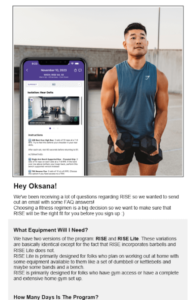
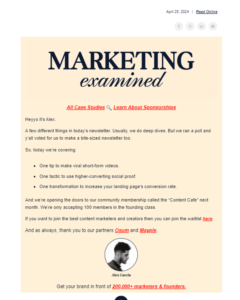
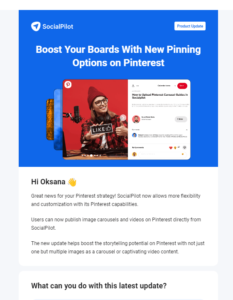
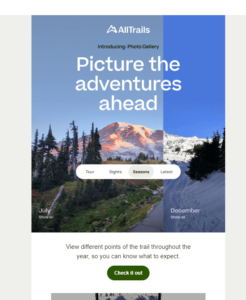
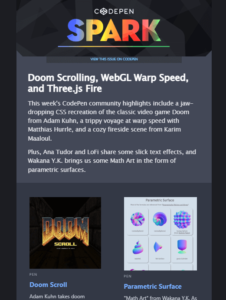
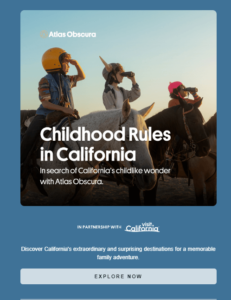
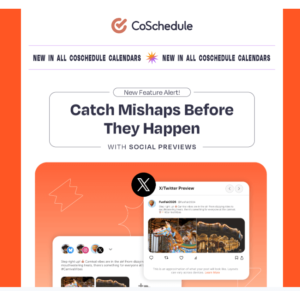
These are just a few examples, and the possibilities are endless! Remember, the key is to choose background images that align with your brand identity, support your campaign goals, and ultimately enhance the overall user experience for your subscribers.
FAQ: Email Backgrounds
How to do a background on email?
There are two main ways to add a background to your email:
- Using HTML: This method involves adding a background attribute to a specific table cell within your email structure, referencing the image file location. It requires some coding knowledge.
- Using No-Code Editors: Most email marketing platforms offer user-friendly drag-and-drop editors where you can select pre-designed backgrounds or upload your own images.
What is an email writing background?
In the context of email writing, “background” usually refers to the visual element displayed behind the main content of your email. This can be a solid color, a pattern, an image, or even a video.
Can I use background images in emails?
Absolutely! Background images are a great way to enhance the visual appeal of your emails, improve brand recognition, and create a more engaging experience for your subscribers.
What is the best background color for email?
The best background color for your email depends on several factors, including your brand colors, the tone of your message, and the readability of your text content. Generally, white or light gray backgrounds are popular choices for professional emails.
What is an email background, and why is it important in professional emails?
An email background is a visual element displayed behind the main content of your email. It plays a significant role in establishing a professional tone and creating a visually appealing message. A well-chosen background can enhance brand recognition, improve readability, and contribute to a positive user experience.
How can I customize my email background to align with my brand identity?
- Select background images, patterns, or colors that use your brand colors.
- Choose visuals that reflect the overall tone and style of your brand.
- Maintain consistency by using similar background elements across all your email campaigns.
Are there any best practices for using images as email backgrounds?
- Prioritize image quality: Use high-resolution images optimized for email to avoid pixelation.
- Maintain good contrast: Ensure your text content is easily readable against the background image.
- Consider accessibility: Include a solid color fallback option in case images don’t display for all recipients.
- Optimize image size: Large image files can slow down loading times. Use tools to compress images without sacrificing quality.
What is the role of email backgrounds in email marketing campaigns?
Email backgrounds can play a crucial role in email marketing campaigns by:
- Grabbing attention: Visually appealing backgrounds can make your emails stand out in crowded inboxes.
- Reinforcing brand identity: Backgrounds can showcase your brand colors, logos, or thematic elements.
- Enhancing message clarity: Images can be used to visually represent your message and improve comprehension.
- Driving action: Backgrounds can be used to highlight specific products, calls to action, or promotional offers.
How do I ensure my email background is compatible with different email clients and devices?
- Test across platforms: Preview your email on various email clients (desktop, mobile, webmail) to ensure the background displays correctly.
- Use simple designs: Avoid overly complex backgrounds or layouts that might not render well on all devices.
- Stick to standard HTML: If coding your background, avoid using advanced features that might not be supported by all email clients.