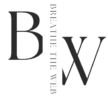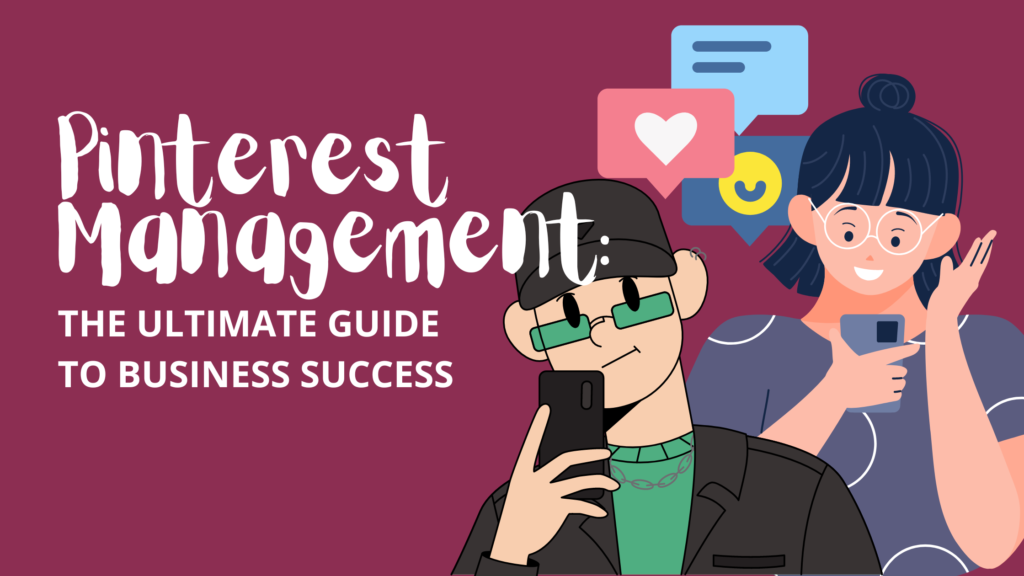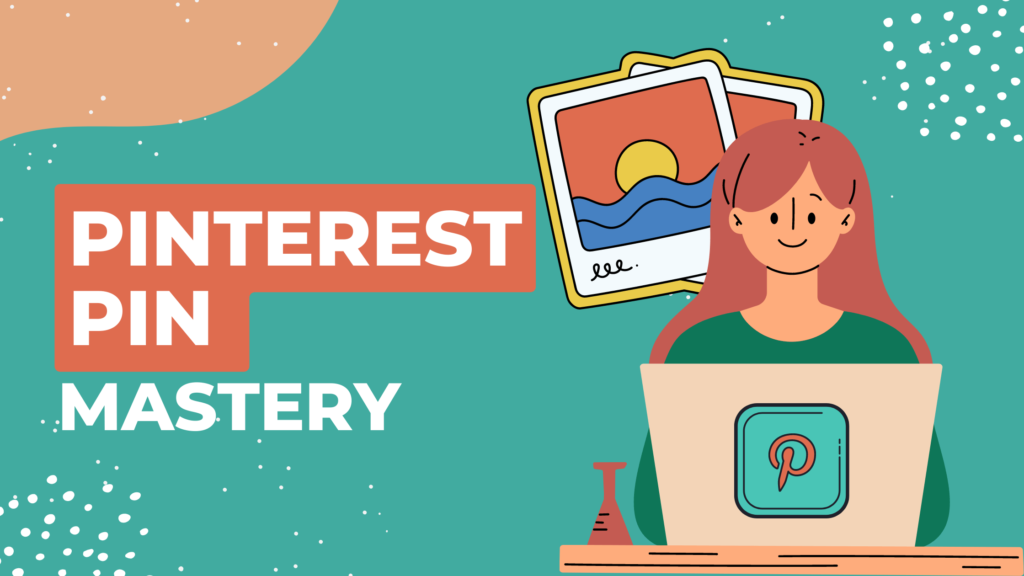Struggling to find the best way to organize emails? Feeling like you’re drowning in a sea of emails? Don’t worry, we’ve all been there! Millions of emails flood our inboxes daily, turning them into chaotic battlegrounds. But fear not, there are ways to tame the email beast and reclaim your precious time. Here are some powerful strategies to keep your email organized and boost your productivity.
Best Way to Organize Email
Feeling like your email is taking over your life? Don’t worry, we’ve all been there! Drowning in a sea of unread messages and constant notifications can be stressful and zap your productivity. But fear not! Here’s a breakdown of some easy-to-use methods to whip your inbox into shape and reclaim your sanity.
1. Folders and Labels: Your Inbox’s Filing Cabinet
Think of folders and labels like filing cabinets for your email, but way more flexible and accessible. Folders are perfect for categorizing large groups of similar emails. For example, create a folder named “Work Projects” to house all emails related to specific projects, or a “Travel Plans” folder to keep track of flight confirmations, hotel bookings, and activity reservations. This way, important information is always at your fingertips, saving you time searching through a jumbled inbox.
Labels, on the other hand, act like tags you can add to emails to categorize them further. Unlike folders, they don’t move emails out of your inbox but rather function like virtual sticky notes. Use labels like “Important” or “Needs Reply” to highlight emails requiring your attention. You can even create more specific labels like “Client A Meeting Notes” or “Follow Up – Marketing Campaign.” This labeling system allows you to create a personalized filing system within your inbox, making it easier to find exactly what you’re looking for later.
2. Stars and Flags: Highlighting Important Emails
Imagine a star or flag as a virtual sticky note you can use to mark emails that need your attention. These features are built-in to most email providers, and they’re a lifesaver for managing a busy inbox. Did your boss send an email requiring a response, but you’re swamped right now? Star it for later! Did you receive an interesting article you want to read but don’t have time at the moment? Flag it for future reference. This way, you can prioritize your tasks and quickly identify which emails require immediate action without getting lost in the ever-growing stream of incoming messages.
3. Filters: Automating the Chaos
Filters are like smart assistants for your email, working tirelessly behind the scenes to keep your inbox organized. These handy tools allow you to set up rules that automatically sort incoming emails based on specific criteria. For example, if you’re constantly bombarded with promotional emails, you can create a filter to send all emails from unsubscribe requests directly to the trash folder.
Feeling overwhelmed by social media notifications? Set up a filter to move all emails from social networking sites to a dedicated folder you can check periodically. Filters can also be used to automatically categorize emails by sender or subject line, saving you tons of time and effort in manually sorting your inbox.
Embrace the Power of Automation
- Smart Filters with Nuance: Go beyond basic sender sorting. Create filters that categorize emails based on a combination of sender, subject line keywords, and even attachments. For example, filter all emails with “invoice” in the subject line and a PDF attachment into a designated “Billing” folder.
- Auto-Responders for Common Inquiries: Feeling swamped with repetitive questions? Craft professional auto-responders for frequently asked ones. For instance, an auto-responder for your “spam” Gmail account informs senders you only check it occasionally for specific stores.
4. Archiving: Putting Emails on Pause
Not all emails require immediate action, but they might hold valuable information you need someday. This is where the archive feature comes in. Think of archiving as putting emails on pause. They’re removed from your main inbox, decluttering your view and reducing stress, but they’re not permanently deleted. Archived emails are still readily accessible for future reference, just like putting things in storage. For example, you might archive an email containing instructions for a task you’ll complete next month. Once you’re ready to tackle it, you can easily retrieve the email from your archive, complete the task, and then delete it if it’s no longer needed.
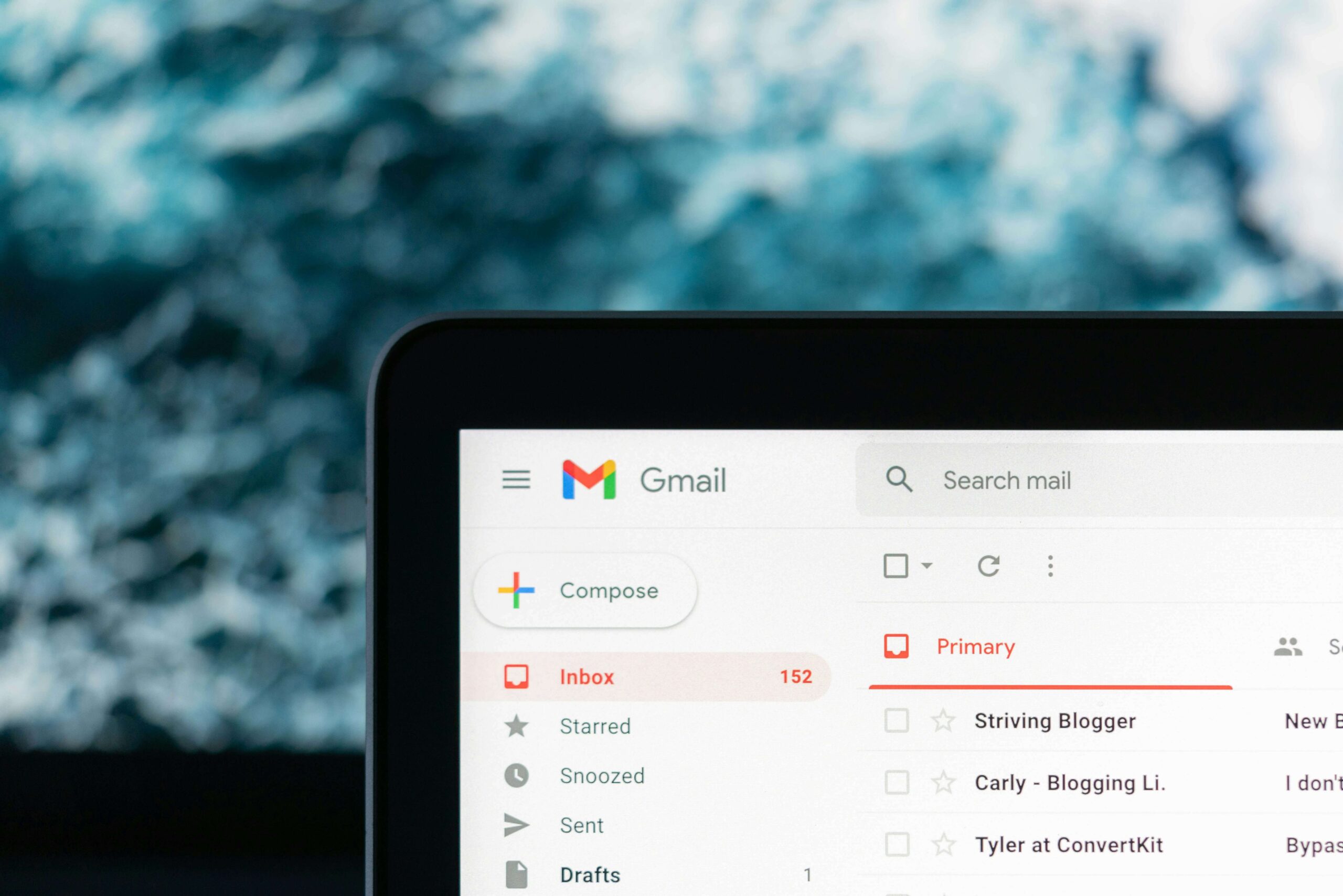
5. Regular Clean-Up: Keeping Things Tidy
Just like your home needs a regular decluttering session to avoid becoming a cluttered mess, your inbox needs the same care. Aim to clean out your inbox on a monthly or quarterly basis. This doesn’t have to be a daunting task!
Here’s a quick approach: First, unsubscribe from any unwanted emails or mailing lists you no longer engage with. Next, delete any unnecessary messages that have served their purpose. Finally, archive any emails you might need in the future but don’t require immediate attention. By following this simple cleaning routine, you can ensure your inbox remains organized and manageable, boosting your productivity and giving you back control of your time.
6. Team Up with a Shared Inbox: Powerhouse Collaboration
Imagine a central hub for all your team’s emails – a shared inbox! This is a game-changer for groups working together on similar projects. Think of it as a virtual war room for communication. Say you’re on the marketing team. A shared marketing inbox stores all marketing-related messages, like campaign updates, brainstorming ideas, or client correspondence. This makes it easy for everyone to stay on the same page, find what they need quickly, and avoid duplicate work. Shared inboxes can also be helpful for customer service teams, where multiple agents can collaborate on resolving customer inquiries, or for project management teams, keeping everyone informed on project progress.
7. Separate Your Lives, Separate Your Emails: Streamlining Communication
Freelancers and contractors, listen up! Consider creating different email addresses for different parts of your life. This is a simple but effective way to keep your work and personal messages neatly separated, reducing clutter and improving focus. For example, have a dedicated “work@email.com” address for client communication, while “personal@email.com” handles friends and family. This strategy can also be applied if you have an employer-sponsored email. Create a separate inbox for freelance work (like “freelance@email.com]”) to avoid mixing it with your regular work emails (like “work@email.com“) related to your full-time job.
8. Craft Templates for Speedy Replies: Efficiency at Your Fingertips
Do you find yourself sending the same emails over and over? Most email providers offer a lifesaver – email templates! These pre-written snippets can be saved and inserted into new emails when needed. Think of them as customizable reply blocks that save you time and ensure consistency. You could create a template with your contact information, a standard introductory paragraph for client proposals, or a common call to action used in sales emails. Explore the full potential of your email provider’s template features. Some might even allow you to create templates with variables, making them even more adaptable for different situations.
9. Turn Your Emails into a Powerful To-Do List: Actionable Organization
Emails can be a goldmine for tasks! If an email contains an action item, treat it like a to-do list item. Many email providers offer built-in task management features that allow you to convert emails into tasks with deadlines and priorities. This way, you can easily track all your tasks and estimate how long each will take. For example, if you receive an email from a client requesting a quote by next Friday, convert it into a task with a due date and assign it a high priority. This allows you to schedule your day effectively and avoid the stress of wondering what needs to be done next.
Leverage Third-Party Integrations
- Project Management Powerhouse: Integrate project management tools like Trello or Asana with your email. This allows you to convert emails containing action items into tasks within your project boards, keeping your workflow streamlined.
- Calendar Kings & Queens: Utilize calendar integration to automatically schedule meetings based on email content. Many email providers offer this functionality, or you can connect a third-party calendar app.
10. Embrace Automated Sorting: Filtering Magic
Once you set up these strategies, watch your email organization soar! Most email providers offer automated sorting features, often called filters or labels. These can be customized to categorize emails based on sender, subject line, or keywords. This helps keep important messages at the forefront while filtering out less urgent ones. For instance, create a filter to automatically move all emails from your boss to a designated “Urgent” folder, or create a label for “Social Notifications” to keep them out of your main inbox.
11. Batching for Efficiency
Instead of constantly checking your email throughout the day, dedicate specific times for email processing. Here’s the twist:
- Batch Processing: Schedule 2-3 dedicated times per day to tackle your inbox. During these times, focus solely on emails, applying the strategies above. This allows for focused work and minimizes distractions.
- The “Quick Hits” Technique: Start each batch session with a 10-minute “quick hits” round. Scan your inbox and delete or respond to any emails requiring minimal effort. This clears the clutter and jumpstarts your focus for more complex messages.
By implementing these simple yet effective strategies, you can transform your email from a chaotic mess into a well-oiled machine. You’ll save time, reduce stress, and finally feel like you’re in control of your inbox! Remember, a well-organized email system is a key to a more productive and less anxiety-filled workday. So go forth and conquer your inbox – email nirvana awaits!