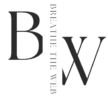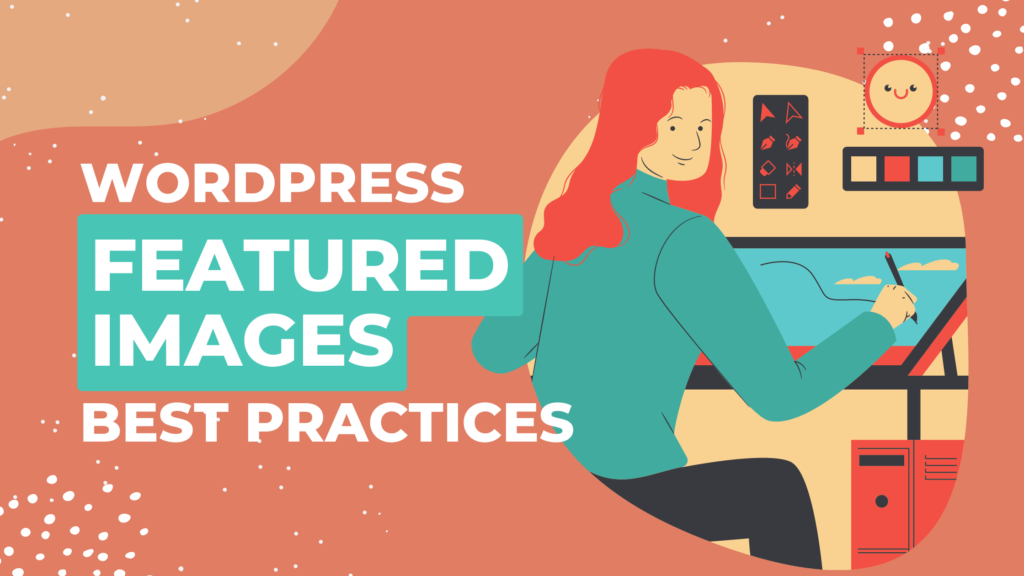- Step-By-Step Guide on How to Add a Featured Image in WordPress
- Selecting the Perfect Featured Image: Tips
- Best Practices for WordPress Featured Images
- WordPress Featured Image Dimensions & Ratios: Guidelines
- Optimizing WordPress Featured Images for Speed
- Choosing the Right File Format for Featured Images in WordPress
- Creating Custom Featured Images in WordPress: How-To
- Consistency & Branding in WordPress Featured Images
- Designing Effective Featured Images for WordPress
- Managing WordPress Featured Images: Popular Plugins
- Choosing the Best Featured Image Plugin for WordPress
In WordPress, a featured image is a crucial element that represents the content of a post or page. It is the first image that readers see, displayed prominently at the top of a post or page, and helps to grab their attention and entice them to click through and read more.
A good featured image can make a significant impact on the overall presentation and engagement of your website. It can enhance the visual appeal of your content, make it more shareable on social media, and improve the user experience for your readers. On the other hand, a poor-quality or irrelevant featured image can turn off potential readers and decrease engagement.
Therefore, it is essential to have a good featured image for every post and page on your website. This article aims to provide a comprehensive guide on everything you need to know about WordPress featured images. From how to add and optimize them to best practices for image size and quality, designing custom featured images, and using plugins for managing featured images, this article covers all the essential aspects of using featured images in WordPress.
Whether you are a beginner or an experienced WordPress user, this article is intended to provide you with the necessary knowledge and skills to create effective and engaging featured images for your website. By following the tips and best practices outlined in this article, you can increase the visual appeal and user engagement of your website, and take your online presence to the next level.
Step-By-Step Guide on How to Add a Featured Image in WordPress
Adding a featured image in WordPress is a simple process that can be done in a few easy steps. Here’s a step-by-step guide on how to add a featured image in WordPress:
- Go to the post or page editor in your WordPress dashboard.
- Scroll down to the Featured Image section on the right-hand side.
- Click on the Set Featured Image button.
- Select an existing image from your media library or upload a new one.
- Click on the Set Featured Image button to save your changes.
In addition to the above method, you can also add a featured image by clicking on the Add Media button within the post editor and selecting the Set Featured Image option from the menu.
Selecting the Perfect Featured Image: Tips
When selecting a featured image, it’s essential to choose an image that is relevant to your content and visually appealing to your audience. Here are a few tips on selecting the right image:
- Choose an image that accurately represents the content of your post or page.
- Use high-quality images that are clear and visually appealing.
- Select images that are consistent with your brand and website design.
- Avoid using copyrighted images without permission or attribution.
By following these tips and using the simple steps outlined above, you can easily add a featured image to your WordPress post or page and enhance the visual appeal and engagement of your content.
Best Practices for WordPress Featured Images
While adding a featured image to your WordPress post or page is relatively straightforward, it’s crucial to follow best practices to ensure that your image looks great and your website performs optimally.
WordPress Featured Image Dimensions & Ratios: Guidelines
Here are some of the best practices for featured images in WordPress:
Image resolution and size are important considerations when adding a featured image. Higher-resolution images can look great but may slow down your website’s loading times. It’s recommended to use images that are between 1500-2000 pixels wide, with a resolution of 72 dpi.
It’s also essential to follow the recommended image dimensions and aspect ratios for your WordPress theme. Each theme has different requirements and using images that don’t fit these dimensions can cause your website to look distorted or unprofessional. You can usually find the recommended image dimensions in your theme’s documentation or by contacting your theme developer.
Optimizing WordPress Featured Images for Speed
Optimizing your images for faster website load times is crucial for ensuring that your website performs well. You can optimize your images by compressing them using tools like TinyPNG or ShortPixel. These tools reduce the file size of your images without sacrificing quality, which can significantly improve your website’s loading times.
Choosing the Right File Format for Featured Images in WordPress
Finally, it’s important to use the right image file format. JPEG and PNG are the most commonly used file formats for web images. JPEG is best suited for photographs and complex images, while PNG is ideal for simple graphics and images with a transparent background.
By following these best practices, you can create high-quality and visually appealing featured images for your WordPress website, while ensuring that your website performs optimally.
Creating Custom Featured Images in WordPress: How-To
While using existing images or stock photos for featured images is a great option, creating custom featured images is an excellent way to showcase your brand and make your website stand out. Here’s how to create custom featured images for WordPress:
- Use graphic design tools like Adobe Photoshop or Canva to create custom images that fit your brand and website design.
- Consider the aspect ratio and dimensions of your featured image and ensure that it fits the recommended guidelines for your theme.
- Use colors, typography, and imagery that are consistent with your brand and website design. Consistency is key to creating a professional and cohesive look for your website.
- Ensure that your custom featured images are visually appealing and eye-catching. Use high-quality imagery and consider adding text or graphics to your image to make it stand out.
Consistency & Branding in WordPress Featured Images
When designing custom featured images, it’s essential to keep in mind the branding and consistency of your website. Custom featured images that are consistent with your brand and website design help to create a strong visual identity for your website and make it more memorable to your audience.
Designing Effective Featured Images for WordPress
Effective featured images should also be visually appealing, high-quality, and accurately represent the content of your post or page. By following these tips and creating custom featured images, you can enhance the visual appeal and engagement of your WordPress website and establish a strong brand identity.
Managing WordPress Featured Images: Popular Plugins
While WordPress comes with built-in features for managing featured images, several plugins can make the process easier and more efficient. Here’s an overview of some popular plugins for managing featured images in WordPress:
- Featured Image from URL: This free plugin allows you to use images from external sources as featured images, eliminating the need to download and upload images to your WordPress site.
- WP Featured Content and Slider: This plugin enables you to create custom sliders and grids of featured images on your website. It’s an excellent option for showcasing your content and making your website more visually appealing.
- Multiple Featured Images: This premium plugin allows you to add multiple featured images to your posts and pages, giving you more flexibility and customization options.
- CoSchedule’s Headline Analyzer: While not specifically a featured image plugin, this tool enables you to analyze the effectiveness of your post headlines and suggests images that are most likely to generate clicks and engagement.
When it comes to choosing between free and premium plugins, it’s important to consider your specific needs and budget. Free plugins are a great option if you’re on a tight budget or have basic needs. However, premium plugins often offer more customization options and advanced features, making them a better choice for larger websites or those with more specific needs.
Overall, using plugins for managing featured images in WordPress can make the process easier, more efficient, and help you create a more visually appealing and engaging website.
Choosing the Best Featured Image Plugin for WordPress
When selecting a plugin for managing featured images in WordPress, it’s important to consider several factors to ensure that you choose the right one for your website. Here are some tips to help you select the right plugin:
- Consider your specific needs: Determine the functionality and features you require, such as multiple featured images, sliders, or external image sources.
- Check for compatibility: Ensure that the plugin is compatible with your version of WordPress and other plugins you have installed.
- Read reviews: Check user reviews to get an idea of the plugin’s reliability, ease of use, and customer support.
- Check for updates: Ensure that the plugin is regularly updated to address security issues and improve functionality.
- Test before installing: Install the plugin on a staging site or local environment to test its compatibility and ensure that it meets your needs before installing it on your live site.
By considering these factors, you can choose the right plugin for managing featured images in WordPress that meets your specific needs and enhances the visual appeal and engagement of your website.
Summing Up
In conclusion, having a good featured image is crucial for making your WordPress website visually appealing and engaging. It’s the first impression that visitors get of your content and can significantly impact their decision to stay and explore your website. In this article, we’ve discussed how to add featured images to your WordPress website, best practices for image resolution, size, dimensions, and file format, creating custom featured images, and plugins for managing featured images.
By following the tips and best practices outlined in this article, you can create visually appealing and engaging featured images that will grab visitors’ attention and encourage them to explore your website further. Remember to select images that are relevant to your content, optimize them for faster load times, and ensure they are consistent with your brand identity.
We encourage you to implement the tips and best practices discussed in this article in your WordPress website to enhance its visual appeal and engagement. By doing so, you’ll not only improve your website’s user experience but also increase its chances of being found and shared by potential visitors.
FAQ
What is a featured image in WordPress?
A featured image is a thumbnail image that represents the contents of a post or page. It’s used to grab the attention of the reader and entice them to click and read more.
How do I add a featured image in WordPress?
To add a featured image in WordPress, you can go to the post editor and click on “Set featured image” button, then select an image from your media library or upload a new one.
What are the best practices for featured images in WordPress?
Some best practices for featured images in WordPress include using high-resolution images, selecting the right image dimensions and aspect ratios, optimizing images for faster website load times, and using appropriate image file formats.
Can I create custom featured images for WordPress?
Yes, you can create custom featured images using graphic design tools like Adobe Photoshop, Canva, or GIMP. It’s important to maintain consistency and branding when creating custom featured images.
Are there any plugins for managing featured images in WordPress?
Yes, there are many plugins available for managing featured images in WordPress. Some popular options include Regenerate Thumbnails, Featured Image from URL, and Dynamic Featured Image.
Do I have to use a featured image in every post or page in WordPress?
No, using a featured image is optional. However, it’s recommended to use a featured image to make your post or page more visually appealing and engaging to the reader.
Why is my featured image not showing up in WordPress?
If your featured image is not showing up in WordPress, it could be due to reasons such as not setting the image, incorrect size or format, conflicts with plugins or themes, or errors in your WordPress installation. Check these factors to troubleshoot and resolve the issue.
What should I do if my WordPress featured image size is too big?
To reduce the size of your WordPress featured image, you can resize it, compress it with an online tool or plugin, or use a WordPress plugin designed to optimize images for faster loading times. Be sure to also consider the image format, as certain formats may have larger file sizes than others.
How can I get the post thumbnail URL in WordPress?
You can get the post thumbnail URL in WordPress by using the “get_the_post_thumbnail_url” function. Simply add this function in your WordPress theme or plugin file where you want to display the thumbnail URL. For example, you can use the following code: $thumbnail_url = get_the_post_thumbnail_url( $post_id, ‘thumbnail’ ); Replace $post_id with the ID of the post you want to get the thumbnail URL for, and ‘thumbnail’ with the size of the thumbnail you want to get (e.g. ‘medium’, ‘large’, etc.).
How do I show the thumbnail of a post in WordPress?
To show the thumbnail of a post in WordPress, you need to set a featured image for the post. Edit the post and look for the “Featured Image” panel on the right side of the post editor screen. Click on “Set Featured Image” and upload or select an image from your media library. Once you have set a featured image, your WordPress theme will automatically display the thumbnail on your website.